Typography
Semantic Elements
HTML includes semantic elements that convey content structure and meaning. For instance, the <h1> element is used for main headings, while <p> tags define paragraphs. These elements influence default browser styles, making headings appear more prominent than paragraphs, even without CSS.
Basic Text Formatting Elements
HTML offers several tags for basic text formatting:
<b> (Bold) and <i> (Italic)
These elements apply simple bold and italic formatting to text. However, CSS is preferred for more precise styling and accessibility improvements.
<sup> (Superscript) and <sub> (Subscript)
These tags adjust text positioning slightly above or below the baseline, which is useful for displaying mathematical formulas or citations.
<br> (Line Break)
The <br> tag inserts a line break in text without starting a new paragraph.
Additional HTML Tags
The <small> tag is used to create smaller text, typically for copyright notices or supplementary information.
This is normal text.
This text is smaller.
<p>This is normal text.</p>
<p><small>This text is smaller.</small></p>
The <mark> tag highlights text, drawing attention to important content.
Don't forget to buy milk today.
<p>Don't forget to buy <mark>milk</mark> today.</p>
The <abbr> tag is used to define abbreviations or acronyms, such as "HTML" or "CSS."
<abbr title="World Health Organization">WHO</abbr> was established in 1948.
The <blockquote> tag is used to cite a passage from another source.
"To be, or not to be, that is the question."
<h2>Blockquote Example</h2>
<blockquote>"To be, or not to be, that is the question."</blockquote>
The <code> tag is used to display code in a monospace font.
Learn HTML Tutorial easily.
<h2>TutorialsPoint</h2>
<p>Learn <code>HTML Tutorial</code> easily.</p>
The <dl> tag defines a description list, which includes:
- Coffee
- Hot black beverage
- Milk
- Cold white beverage
<dl>
<dt>Coffee</dt>
<dd>Hot black beverage</dd>
<dt>Milk</dt>
<dd>Cold white beverage</dd>
</dl>
The <kbd> tag represents keyboard input from the user, displayed in a monospace font.
Press + to copy (Windows).
Press + to copy (Mac OS).
<p>Press <kbd>Ctrl</kbd> + <kbd>C</kbd> to copy (Windows).</p>
<p>Press <kbd>Cmd</kbd> + <kbd>C</kbd> to copy (Mac OS).</p>
The <pre> tag preserves the text's formatting exactly as written in the HTML, maintaining spaces and line breaks.
Text inside a pre tag
is shown with preserved spaces
and line breaks.
<pre>
Text inside a pre tag
is shown with preserved spaces
and line breaks.
</pre>
HTML Attributes
Attributes provide additional details for HTML elements.
They follow a name="value" format and are always placed within the opening tag.
The src Attribute
The <img> tag uses the src attribute to define the image location.

<img src="image.jpg" />
Image URLs can be defined in two ways:
Absolute URL: Points to an image on an external website.Relative URL: Refers to an image stored on the same website. A relative path without a leading slash is relative to the current page (src="image.jpg"),while a path with a slash refers to the site root (src="/images/image.jpg").
Width and Height Attributes
The <img> tag can include width and height attributes to set the image size in pixels.
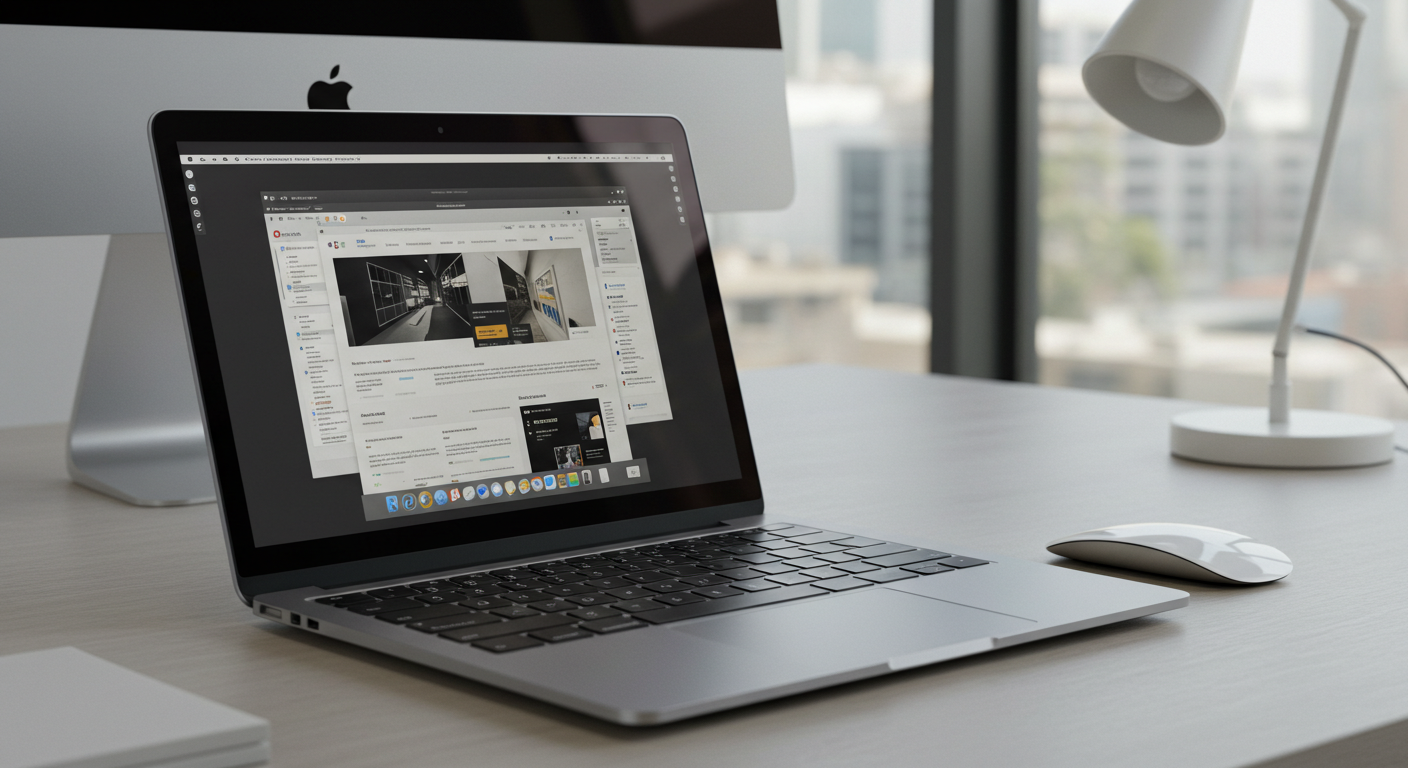
<img src="image.jpg" width="80" height="80" />
Alt Attribute
The alt attribute in the <img> tag specifies alternative text if the image fails to load, helping users with slow connections, broken links, or screen readers.
<p>This is a red paragraph.</p>
Lang Attribute
The lang attribute in the <html> tag indicates the language of the webpage, aiding both browsers and search engines in interpreting the content.
- For English:
<html lang="en">
- For English
US:
<html lang="en-US">
Title Attribute
The title attribute provides additional information about an element, often appearing as a tooltip when hovered over.
This is a paragraph.
<p title="I'm a tooltip">This is a paragraph.</p>
Single or Double Quotes
HTML attributes can be enclosed in either double (" ") or single (' ') quotes. If the attribute value contains double quotes, it's best to use single quotes and vice versa.
<p title='John "ShotGun" Nelson'></p>
Alternatively, using double quotes:
<p title="John 'ShotGun' Nelson"></p>
HTML Elements
An HTML element consists of a start tag, content, and an end tag:
<tagname> Content goes here... </tagname>
Examples:
Nested HTML Elements
HTML elements can be nested, which means one element can contain another. This is how an HTML document is structured.
Example of a basic HTML document with nested elements:
My first paragraph.
<!DOCTYPE html>
<html>
<head>
<title>Web Page Title</title>
</head>
<body>
<h3>My First Heading</h3>
<p>My first paragraph.</p>
</body>
</html>
Explanation of Example
The <html> element is the root element of an HTML document, containing all other elements. It starts with <html> and ends with </html>.
Inside the <html> element, there is a <body> element which holds the visible content of the page.
My first paragraph.
<!DOCTYPE html>
<html>
<head>
<title>Web Page Title</title>
</head>
<body>
<h1>My First Heading</h1>
<p>My first paragraph.</p>
</body>
</html>
My first paragraph.
<h1>My First Heading</h1>
<p>My first paragraph.</p>
Always Close HTML Tags
While some HTML elements might still render correctly without a closing tag, it's a best practice to always close HTML tags.
This is a paragraph
This is a paragraph
<p>This is a paragraph</p>
<p>This is a paragraph</p>
Empty HTML Elements
HTML elements that do not have any content are referred to as empty elements.
The <br> tag, used to insert a line break, is an example of an empty element and does not require a closing tag:
This is a
paragraph with a line break.
<p>
This is a <br />
paragraph with a line break.
</p>
HTML Headings
HTML headings are represented by the tags <h1> through <h6>.
<h1>Heading 1</h1>
<h2>Heading 2</h2>
<h3>Heading 3</h3>
<h4>Heading 4</h4>
<h5>Heading 5</h5>
<h6>Heading 6</h6>
Importance of Headings
Headings play a crucial role in organizing content for both users and search engines.
- Search engines use headings to interpret the content of a webpage.
- Users typically skim headings to quickly navigate through a page.
The <h1> tag should be used for the main title, with <h2> reserved for subsections, and smaller headings like <h3>, <h4>, etc., for deeper sections.
Adjusting the Size of Headings
HTML headings have predefined sizes, but you can modify their size using the style attribute along with the font-size property in CSS.
<h1 style="font-size:60px;">Heading 1</h1>
You can also apply font-size and font-weight properties in CSS to transform a paragraph into a heading.
Hierarchical Structure of Heading Tags
To maintain proper content organization, headings should follow a logical structure:
<h1>: The main heading, typically the title of the page.<h2>: Subsections under<h1>, adding additional structure.<h3>through<h6>: Used for further nested content within<h2>, ensuring a clear hierarchy.- Avoid skipping heading levels (e.g., jumping from
<h1>to<h3>). - Each page should ideally contain only one
<h1>tag for clarity. - Use CSS for styling instead of misusing heading tags.
HTML Quotation Tags
Quotation tags are used to format quoted text correctly:
<q>: Defines short inline quotations.<blockquote>: Represents longer quoted sections.<cite>: Used for citing sources.<address>: Displays contact information.<bdo>: Controls text direction.<abbr>: Marks abbreviations and acronyms.
<q> for Short Quotations
The <q> tag is for short inline quotes, and browsers automatically place quotation marks around the quoted text.
WWF's goal is to:
Build a future where people live in harmony with nature.
<p>WWF's goal is to:
<q>Build a future where people live in harmony with nature.</q>
</p>
<abbr> for Abbreviations
The <abbr> tag defines abbreviations or acronyms like "HTML," "CSS," "ASAP," and so on. You can use the title attribute to provide additional information when users hover over the abbreviation.
title attribute to explain abbreviations when users hover over them.WHO was founded in 1948.
<p><abbr title="World Health Organization">WHO</abbr> was founded in 1948.</p>
HTML <address> for Contact Information
The <address> tag specifies the contact details for the author or owner of a document or article. Text inside this tag is typically displayed in italics, and browsers automatically insert line breaks before and after it.
Visit us at:
Example.com
Box 564, Disneyland
USA
<address>
Written by John Doe.<br />
Visit us at:<br />
Example.com<br />
Box 564, Disneyland<br />
USA
</address>
HTML <cite> for Work Titles
The <cite> tag defines the title of a creative work, such as books, poems, songs, movies, paintings, and sculptures.
The <cite> element is generally displayed in italics.
The Scream by Edvard Munch. Painted in 1893.
<p><cite>The Scream</cite> by Edvard Munch. Painted in 1893.</p>
HTML <bdo> for Bi-Directional Override
The BDO (Bi-Directional Override) tag is used to override the text direction.
<bdo dir="rtl">This text will be written from right to left</bdo>
Conclusion
HTML provides several semantic elements to effectively structure and format content. Tags like <h1>, <p>, and <b> define the meaning and layout of content, while attributes like src, alt, and title enhance usability. Elements like <abbr>, <cite>, and <address> improve accessibility and readability.
Comments
HTML comments are notes written as <!-- comment --> that remain hidden in the browser, allowing developers to annotate and clarify their code.
Symbols
HTML symbols, also known as character entities, such as < for <, represent reserved characters. They begin with & and end with ;, preventing confusion in the browser.