Image
HTML Images
In HTML, images are incorporated using the <img> tag. This self-closing tag requires the use of attributes like src to specify the image's source and alt to provide a description for accessibility.
Basic <img> Tag
The <img> tag allows you to insert images into a webpage. The src attribute indicates the image's URL, and the alt attribute gives an alternative text for users with visual impairments. The tag doesn’t require a closing tag and can include other attributes like width and height to control image size.
Example
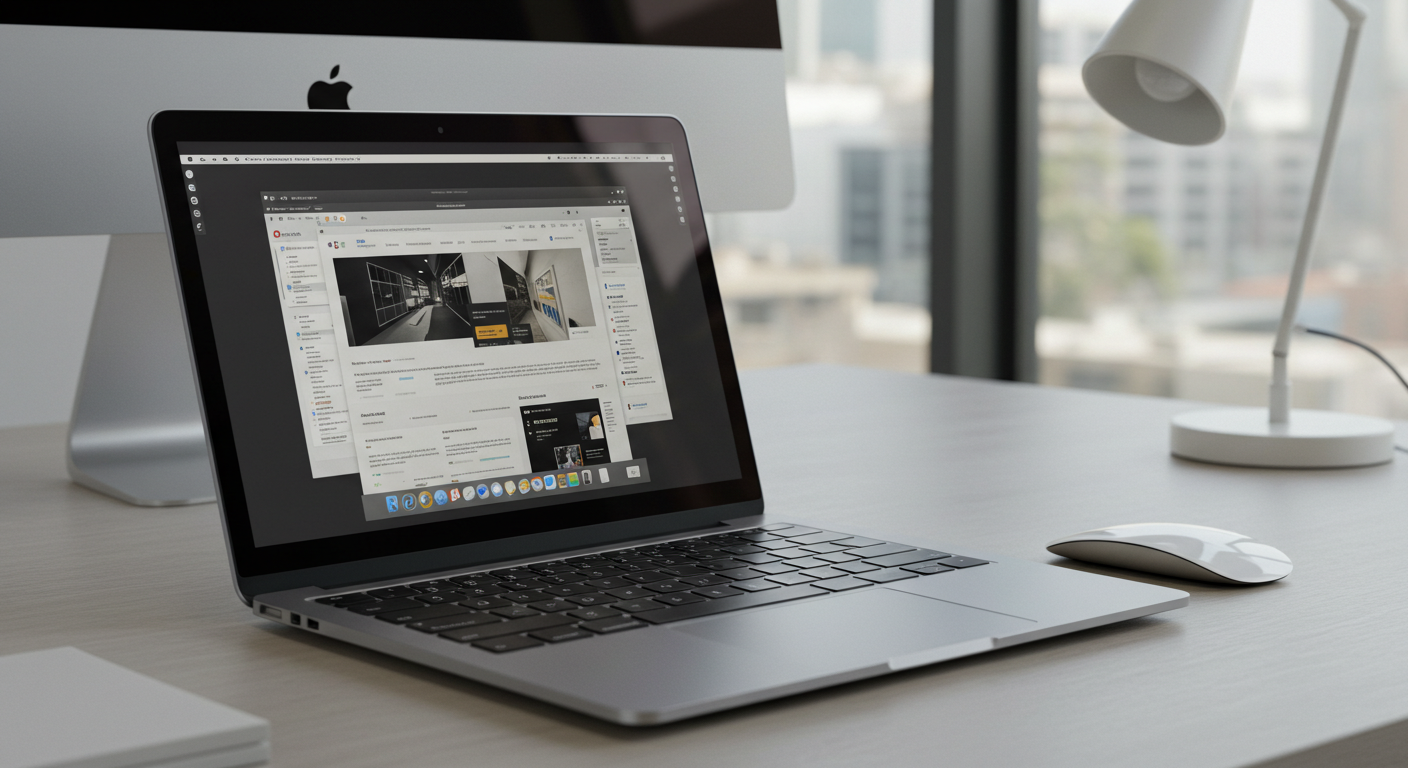
<img src="img.jpg" alt="Social media" />
Key Attributes
src: Specifies the path to the image.- Relative Path:
src="image.jpg" - Absolute Path:
src="https://institute.qarpeo.com/image.jpg"
- Relative Path:
alt: Provides alternative text for accessibility and SEO.
Image Sizing
Rather than using the HTML width and height attributes, it's better to control the image's dimensions through CSS.

<img src="img.jpg" alt="Social media" />
Image as a Link
You can also make an image clickable by wrapping it inside an anchor tag <a>. This allows users to click the image and be redirected to a URL.
<a href="https://institute.qarpeo.com"><img src="img.jpg" alt="Laptop" /></a>
Floating Images with CSS
Images can be floated to the right or left using CSS. This is often used for text wrapping or placing images in a specific layout.

<img src="img.jpg" alt="Rose" style="float:right; width:42px; height:42px;" />
Conclusion
The <img> tag in HTML is essential for embedding images into a webpage, with attributes like src to define the image source and alt for accessibility. Images can be resized using CSS for better control over their dimensions.
Head
The HTML <head> element contains meta-information such as the page (<title>), character encoding (<meta>), and links to stylesheets and scripts, not visible on the page.
Media
HTML <audio> and <video> tags are used to embed media files. The <audio> tag plays sound, while the <video> tag plays videos. Both tags include attributes for source files, controls, and additional settings.